How to accept contactless payments
We've teamed up with Stripe so you can accept contactless payment with just your iPhone!
How does Tap to Pay on iPhone work?
With Tap to Pay on iPhone and Monzo Business, you can accept in-person contactless payments, right on your iPhone — no extra hardware or readers needed!
You will need a compatible iPhone and a Stripe account.
How do I get set up?
To use Tap to Pay on iPhone, you'll first need to set up a Stripe account. You can get started by tapping on 'Get set up' under 'Accept card payments' in the 'Get Paid' tab in your mobile app.
We'll redirect you to Stripe's onboarding webpage and you'll need to go through their sign up process. Stripe will ask you to provide some information about your business, yourself (and if your business is a limited company the key people in the business), and how you want to get paid out.
So you know, you must be authorised by your business to create a Stripe account for the business and you won't be able to accept contactless payments if you don't share location permissions.
How can customers pay?
Once you're set up, you can create a payment link to accept a contactless card payment from the 'Get Paid' tab in-app, just tap on 'Accept contactless' and follow the steps to get started!
When taking a payment, present your iPhone and ask your customer to tap their contactless card or digital wallet horizontally on top of your iPhone (over the contactless symbol).
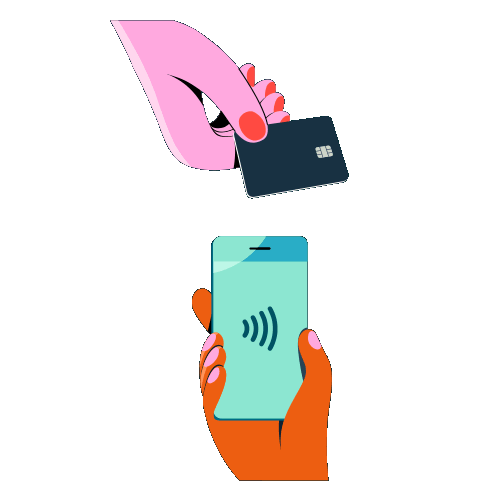
If the payment attempt doesn't register, you might need them to tap against your iPhone for a little longer. If you have a case on your iPhone, it might be best to take that off whilst taking the payment.
Tap to Pay on iPhone supports PIN entry so if the payment exceeds £100 or the paying customer's SCA limit, they may be asked to enter their PIN. When this happens a PIN entry screen will automatically pop up on your iPhone where your customer can enter their PIN.
The payment is successful if you see a green tick and 'Done', then you'll get the option to 'Share receipt' with your customer.
If the payment attempt is unsuccessful, you will see an option to 'Try another way' and we'll create a payment link for you to send to your customer and they can send payment after. You can always ask your customer to try another card as well.
If at any point you're having trouble accepting a contactless payment, please reach out to us using the chat with us option below and we'll do our best to help.
You can also read Apple's Tap to Pay on iPhone FAQs by tapping here.
What does it cost?
As an example, for a £10 payment, you will receive £9.66 in your account (£10 - £0.20 - 1.4% x £10).
To use Tap to Pay all you need is an iPhone and the following
An iPhone Xs or Later
An iPhone operating on iOS 16.7 or later
Mobile data or a Wifi connection
Tap to Pay on iPhone requires a supported payment app and the latest version of iOS. Update to the latest version by going to Settings > General > Software Update. Tap Download and Install. Some contactless cards may not be accepted by your payment app and transaction limits may apply.
The Contactless Symbol is a trademark owned by and used with permission of EMVCo, LLC. Tap to Pay on iPhone is not available in all markets. View Tap to Pay on iPhone countries and regions.
Was this article helpful?
Related articles
- How do I sign up to accept card payments?
- How do I set up reusable payment links?
- Creating and sharing Invoices
- Managing payment links and invoices once created
- Accepting easy bank transfers from a payment link
- Accepting online card payments with Stripe from a payment link
- Stripe pay out schedule
- What is near field communication (NFC) technology?
- How to accept contactless payments
- Why does Monzo need precise location permissions?
- Information about Get Paid fees
- Adding a statement descriptor in Stripe
- How to use invoice numbers
- How do I invoice internationally?