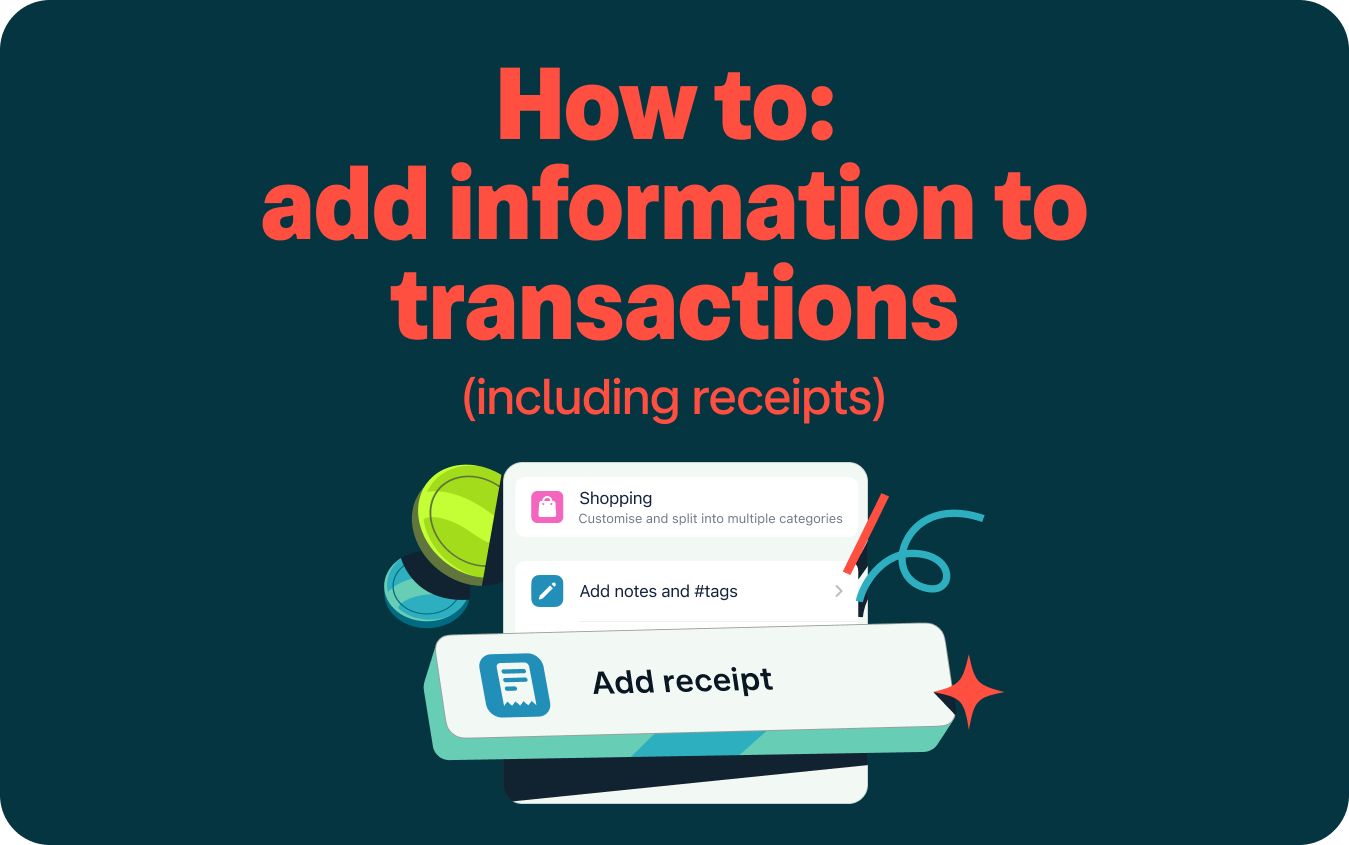
Knowing what a transaction is and why it was made makes accounting and tax season much easier. With Monzo Business you can instantly snap a photo of your receipts and add them to your transactions. Provide additional context about transactions by adding notes and #tags. You can also categorise your transactions, and with Monzo Business Pro you can make these your own with Custom Categories.
Auto-export live transactions also allows you to add your transactions (including your receipts, categories, notes and #tags) to Google Sheets automatically and in real time. Keep them in a folder for yourself, or share with whoever needs to see them - like your accountant - and they’ll have instant access 🎉.
Ready to get started?
You must be a Monzo Business Pro user to use Custom Categories, or our Auto-export transactions functionality. If you are not currently set up for Monzo Business Pro, follow this link to sign up and to check out the other useful tools included in our Pro account.
Only sole traders or limited company directors in the UK can apply. Monzo Business Pro is just £9 per month- your first month is free. Ts & Cs apply.
Note: the below instructions demonstrate in-app set-up only.
Step 1:
Go to the Monzo Business homescreen within your Monzo app
Click on your Monzo Business card at the top of the screen
Step 2:
In the list of transactions, select the transaction for which you would like to change the category, add a receipt, note or #tag
Step 3:
On the transaction details screen, select the change you would like to make:
To change the transaction category click on the category available at the top
To add notes or tags click ‘Add notes and #tags’
To add receipts click ‘Add receipt’