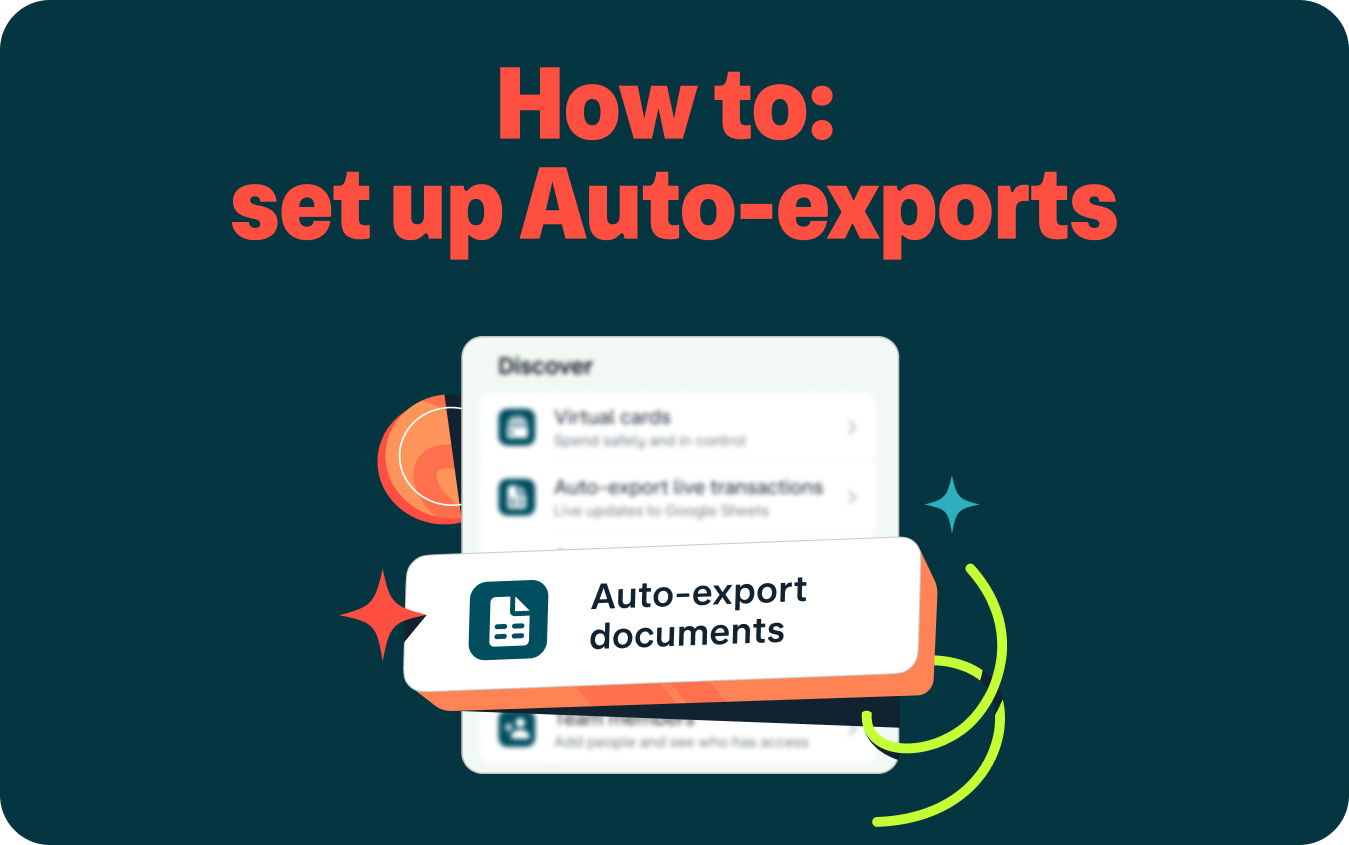
Auto-exports remove the ongoing burden of having to remember to download, store and share your documents for accounting and bookkeeping, saving you time so you can focus on the things that really matter - like running your business!
When you have set-up Auto-exports for your Monzo Business account (depending on the options you select) we'll automatically:
Add transactions to a Google Sheet for you as they happen, including your attached receipts
Save monthly bank statements to Google Drive for you
Export your invoices to Google Drive the moment they’re paid
Keep them in a folder for yourself, or share with whoever needs to see them - like your accountant - and they’ll have instant access to these as they’re automatically added 🎉.
Ready to get started?
You must be a Monzo Business Pro user to use our Auto-exports feature. If you are not currently set up for Monzo Business Pro, follow this link to sign up and to check out the other useful tools included in our Pro account.
Only sole traders or limited company directors in the UK can apply. Monzo Business Pro is just £9 per month- your first month is free. Ts & Cs apply.
Note: the below instructions demonstrate in-app set-up only.
Step 1:
Go to the Monzo Business homescreen within your Monzo app
Step 2:
Scroll to the features listed in the bottom of the ‘Discover’ section (near the bottom of your home screen)
Step 3:
Select the type of Auto-export you would like to set up - ‘Auto-export documents’ or ‘Auto-export live transactions’
Step 4:
Follow the setup instructions for the auto-export you wish to set-up